Top 8 Screenshot Background Ideas for Professional Content
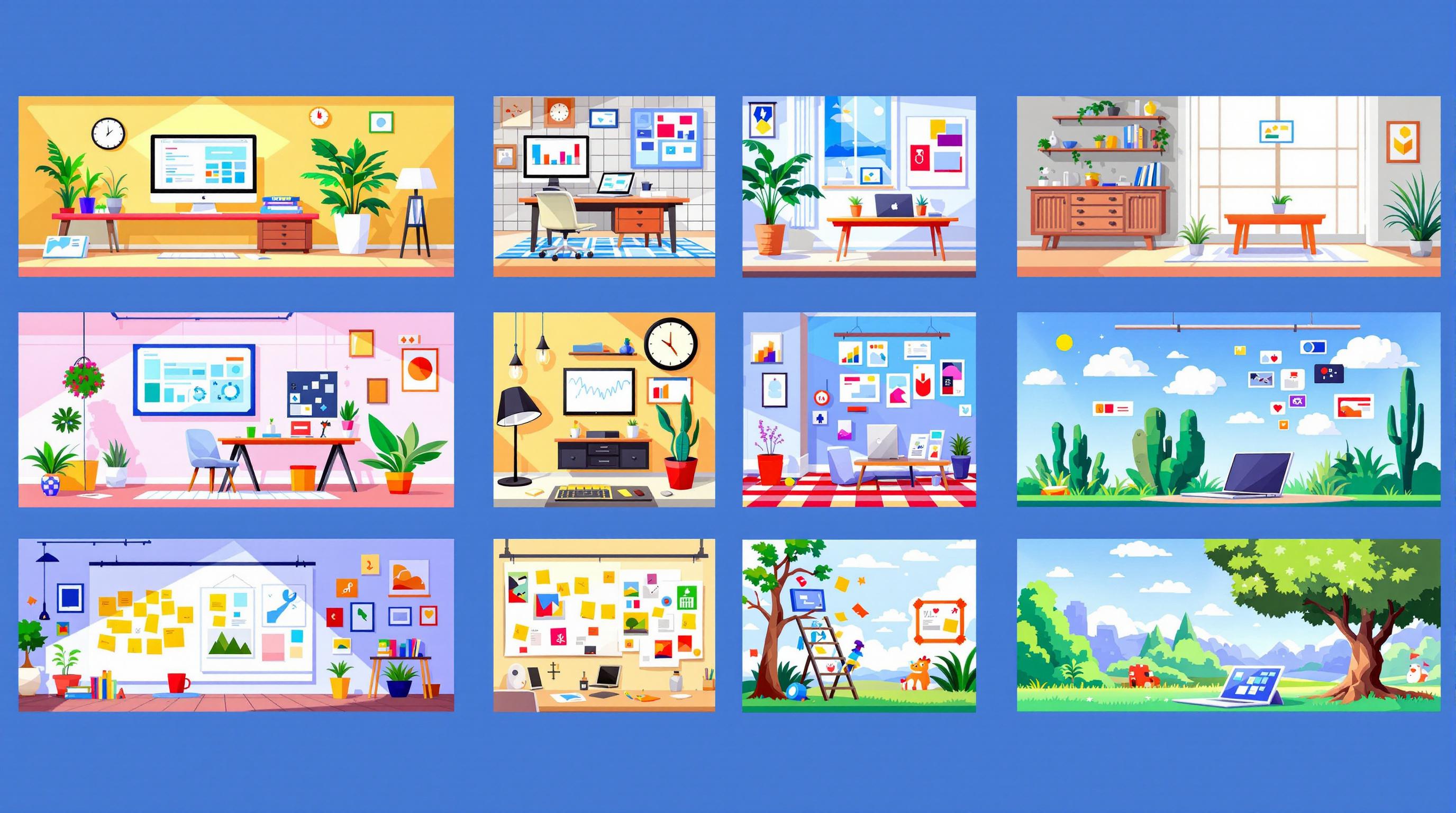
- Gradient Overlays: Add depth and clarity with soft, radial, or angular gradients. Perfect for presentations or tutorials.
- Branded Patterns: Subtly integrate your logo or brand colors for consistent branding across materials.
- Minimal Designs: Keep it simple with solid colors, clean lines, and ample white space for readability.
- Custom Backgrounds: Tailor designs with brand elements, grids, or icons for a unique look.
- Animated Backgrounds: Use subtle motion to highlight features or guide attention (keep it low-key!).
- Textured Backgrounds: Add depth with organic, geometric, or noise textures at low opacity.
- Solid Colors: Stick to clean, distraction-free backgrounds like white, gray, or muted brand colors.
- Device Mockups: Frame screenshots in phones, laptops, or tablets to add context and professionalism.
Quick Overview:
| Background Type | Best For | Key Benefit |
|---|---|---|
| Gradient Overlays | Presentations, Tutorials | Adds depth, improves readability |
| Branded Patterns | Marketing, Social Media | Strengthens brand identity |
| Minimal Designs | Documentation, Guides | Keeps focus on content |
| Custom Backgrounds | Marketing, Product Demos | Fully tailored to your brand |
| Animated Backgrounds | Demos, Feature Highlights | Engages without overwhelming |
| Textured Backgrounds | Marketing, Features | Adds subtle visual interest |
| Solid Colors | Tutorials, Documentation | Clean and simple |
| Device Mockups | Showcasing Interfaces | Adds context, looks professional |
Use tools like Supademo or Jumpshare to implement these ideas easily and ensure your screenshots stand out. Ready to make your visuals shine? Let’s dive in!
How to create a grainy textured gradient
Key Features of Professional Screenshot Backgrounds
Creating professional screenshot backgrounds involves focusing on elements that enhance both the visual appeal and the effectiveness of your content. Research indicates that well-designed visuals can boost engagement by up to 94% [3]. Here's what you need to know to get it right:
Consistency in Design
Maintaining a unified look across all screenshots helps establish recognition and trust with your audience. Consistent spacing, alignment, and layout contribute to a polished, professional appearance while reinforcing your brand identity.
Strategic Branding Integration
Subtly include brand elements like company colors, watermarks, or understated patterns. This keeps the design professional while strengthening your brand's visibility.
Simplicity and Clarity
Simple designs - like solid colors or clean layouts - help keep the focus on key details, especially in technical content [4]. A clutter-free background ensures clarity and avoids overwhelming the viewer.
| Background Type | Best Use Case | Key Benefit |
|---|---|---|
| Subtle Gradients | Marketing materials | Adds interest without distraction |
| Branded Patterns | Social media content | Boosts brand visibility |
Customization Options
Tools such as Supademo and Jumpshare make it easy to create tailored, branded backgrounds. Features like adjustable opacity and custom color selection allow you to align visuals with your specific needs [1][2].
Visual Hierarchy
Use contrast, spacing, and alignment to emphasize important details and guide the viewer's eye. This approach ensures your screenshots communicate effectively while looking polished.
1. Use Gradient Overlays
Gradient overlays are a great way to elevate the look of screenshots, making them suitable for professional documentation, presentations, and marketing materials. These smooth color transitions add depth without distracting from the content.
How to Use Gradients Effectively
Pick gradients that match your brand colors while keeping the content clear. Tools like Adobe Photoshop and Canva let you adjust gradient direction, opacity, and color transitions for a polished result.
| Gradient Type | Best Use | Effect on Content |
|---|---|---|
| Soft Linear | Documentation | Enhances readability |
| Radial | Highlighting features | Draws attention to key areas |
| Angular | Brand presentations | Adds a modern design flair |
Using Gradients in Web Content
CSS gradients are perfect for web-based screenshots, allowing for easy adjustments to fit your design needs. They work well for both web content and digital documentation [5].
Why Gradients Work
Gradients improve readability, create a clear visual structure, and strengthen branding when applied thoughtfully. Opt for low-opacity gradients to subtly enhance screenshots without overwhelming the content.
Customization Made Simple
Tools like Supademo make it easy to create gradients with features like color selection, opacity control, and live previews [1]. Incorporate your brand colors for a sleek, professional finish.
For a unique touch, you could also add branded patterns to screenshot backgrounds to tie everything together.
2. Add Branded Patterns
Branded patterns can elevate your screenshot backgrounds while subtly showcasing your brand identity. These custom designs bring a polished look to your content and help it stand out without sacrificing professionalism.
How to Create Effective Branded Patterns
Incorporate brand elements like geometric shapes or logos with low opacity. The trick is to make the background visually appealing but not overpowering. Aim for a look that's both recognizable and unobtrusive.
| Pattern Style | Best Use Case |
|---|---|
| Geometric | Tech documentation: Use brand colors subtly |
| Abstract Logo | Marketing materials: Scale and space logos evenly |
| Textured Brand Elements | Product demos: Add subtle transparency |
| Circuit Board Style | Technical content: Blend brand colors naturally |
Tools That Make It Easy
Platforms like Supademo and Jumpshare offer tools designed to help you create branded patterns effortlessly. They allow for consistent designs by using vector graphics, precise spacing, and subtle color overlays, ensuring your visuals look sharp on any platform.
Design Tips
- Combine branded patterns with solid colors or gradients to add depth while keeping text readable.
- Patterns should enhance your content, not distract from it.
Optimization Guidelines
- Use scalable vector formats for sharp, professional results.
- Ensure patterns stay clear and legible at different screenshot sizes.
- Apply transparency effects to keep the focus on your content.
- Test your designs across various platforms to ensure they look consistent everywhere.
Branded patterns can strengthen your visual identity, but if you prefer a simpler approach, minimalistic backgrounds are a great option for a clean, distraction-free look.
3. Keep It Simple with Minimal Designs
Minimal designs prioritize clarity and professionalism. By using clean lines and avoiding clutter, they make it easier for viewers to focus on key details in your screenshots.
Core Elements of Minimal Design
| Element | Purpose | How to Use |
|---|---|---|
| Solid Colors & Limited Palette | Improve readability and reduce distractions | Stick to light neutrals or 2-3 brand colors at low opacity (10-20%) |
| Simple Shapes | Add structure without clutter | Use basic geometric elements sparingly |
| White Space | Draw attention to content | Include ample padding around key areas |
How to Apply It Professionally
Tools like Supademo provide ready-to-use minimal templates, ensuring your screenshots stay polished and professional while keeping the focus on your content.
Where Minimal Designs Work Best
Minimal designs shine in technical documentation and educational materials. Clean layouts, subtle contrasts, and consistent spacing make information easier to digest in these contexts.
Tips for Customization
You can personalize minimal designs by integrating your brand colors and simple geometric shapes. Just be careful to maintain the clean, uncluttered look.
Best Practices for Minimal Designs
- Keep padding consistent around all content.
- Limit background elements to two or fewer.
- Use subtle patterns or textures, if any.
- Test your design on various screen sizes to ensure readability.
Minimal designs are all about intention. By sticking to these principles, your screenshots will look polished and professional while keeping the focus on the content. If you need more flexibility, custom backgrounds can offer creative options tailored to your needs.
4. Create Custom Backgrounds
Custom backgrounds give you full control over your design, helping you align visuals with your brand while maintaining a consistent look. They're a great way to address issues like inconsistent branding or overly generic visuals, resulting in polished and professional designs.
Key Elements of Custom Backgrounds
| Component | Purpose | Tips for Use |
|---|---|---|
| Branding Elements | Reinforce brand identity | Use brand colors at 15-30% opacity and place logos subtly with 20-40% transparency. |
| Design Elements | Enhance visual appeal | Include brand patterns or icons, but keep them minimal. |
| Spacing Rules | Improve readability | Leave enough padding around the edges of screenshots or key elements. |
How to Create Them
Tools like PimpMySnap make it easier to design custom backgrounds. Features like saving presets, adjusting canvas sizes, controlling opacity, and exporting optimized files streamline the process.
Tailoring Backgrounds to Content
Different types of content call for different approaches:
- Documentation & Knowledge Bases: Add subtle grids (around 10% opacity) to guide the viewer's eye. Use small markers to help users navigate tutorials.
- Marketing Materials: Use brand colors sparingly and add minimal animations to draw attention to key features.
- Product Updates: Opt for clean, simple backgrounds with designated spaces for version numbers and updates. This creates a uniform look for announcements.
Technical Tips
Custom backgrounds should scale well across devices, stay clear, and load quickly. They should enhance your content without being a distraction. For added depth, consider textured backgrounds - they can give your visuals a more tactile and layered look.
5. Try Animated Backgrounds
Animated backgrounds can make your visuals stand out while still looking polished. The trick is to strike a balance between making them engaging and keeping them from becoming a distraction.
When to Use Animated Backgrounds and How to Implement Them
| Content Type | Animation Style | Tips for Use |
|---|---|---|
| Product Demos | Subtle gradients | Keep opacity low (10-15%) with slow transitions. |
| Feature Updates | Highlight effects | Focus on emphasizing key updates. |
| Tutorial Steps | Progress indicators | Use minimal movement to guide attention. |
| Marketing Materials | Brand-aligned motion | Limit animations to 3-4 seconds. |
To create these effects, use animation tools that match your goals. Keep animations subtle, ensure file sizes are optimized, and make sure they’re accessible and consistent with your branding. For exporting, consider formats like GIF for simplicity, MP4 for higher quality, or CSS for web-based designs.
Tips for Success
To make animated backgrounds work effectively:
- Use smooth, gentle movements to avoid overwhelming viewers or triggering motion sensitivity.
- Stick to static backgrounds for formal or information-heavy content.
- Always test your animations on various devices and platforms to ensure compatibility.
Animated backgrounds can add a dynamic touch, but they’re not the best choice for every situation. Think about your audience and the type of content you’re presenting. If animation feels too bold, you can opt for textured backgrounds to add subtle depth without overpowering the design.
6. Use Textured Backgrounds
Textured backgrounds can elevate screenshots by adding visual interest while keeping a professional appearance. When chosen to match your brand, textures can subtly emphasize your identity and add depth, offering a distinct alternative to flat gradients or plain designs.
Types of Textures and Their Use Cases
| Texture Type | Ideal Use Case | Suggested Opacity |
|---|---|---|
| Organic Textures | Documentation & Marketing | 10-20% |
| Geometric Patterns | Technical Guides | 8-12% |
| Abstract Noise | Product Features | 5-10% |
Tools like Photoshop or Canva make it easy to adjust the opacity, ensuring the texture enhances the design without overwhelming it. The goal is to create a background that complements your content while staying clean and professional.
Tips for Using Textures Effectively
- Scale Wisely: Large patterns work well for hero images, while smaller, more subtle textures are better for detailed tutorials or sections with lots of text. Avoid making the design feel cluttered.
- Ensure Readability: Text should always stand out against the background. Use tools like WebAIM's contrast checker to confirm that your content remains legible across devices.
- Stay On-Brand: Pick textures that reflect your brand's personality. For instance, tech companies might lean toward sleek geometric designs, while creative agencies may prefer organic, artistic patterns.
Platforms like Jumpshare [2] allow you to experiment with texture intensity and scaling to find the perfect balance. If a texture feels too bold, tone it down or switch to a subtler option.
For a cleaner, distraction-free approach, solid colors can also be a great choice. They offer simplicity and professionalism without the added complexity of textured designs.
7. Stick to Solid Colors
Using solid color backgrounds creates a clean and distraction-free canvas, perfect for showcasing detailed content. This approach helps keep the focus on your screenshots, especially when presenting intricate interface elements or step-by-step tutorials.
Choosing the Right Colors
| Background Color | Best For | Why It Works |
|---|---|---|
| White (#FFFFFF) | Technical Documentation | Easy to read and clean |
| Light Gray (#F5F5F5) | Software Tutorials | Gentle on the eyes |
| Dark Gray (#2D2D2D) | Dark Mode Interfaces | Strong contrast and focus |
Tools like Supademo [1] come with pre-designed solid color options, ensuring your screenshots look polished and professional.
Tips for Solid Backgrounds
- Use muted tones of your brand colors with strong contrast for a polished look.
- Add padding (24-32 pixels) around your screenshots to create visual breathing room.
- Stick to consistent colors across related materials for a cohesive appearance.
Jumpshare's screenshot tool [2] is a great example of how solid backgrounds can elevate the look of your content while keeping it simple.
When to Go with Solid Colors
Solid color backgrounds are ideal for tutorials, API documentation, and UI showcases where clarity is critical. They ensure your screenshots look professional and keep the audience focused. To add variety, you can pair solid backgrounds with device mockups for a more dynamic presentation.
8. Add Device Mockups
Device mockups place screenshots within realistic devices, creating polished visuals that help viewers immediately understand how the content works in real-life scenarios. This approach combines clarity with a professional look.
Types of Device Mockups
| Device Type | Best Use Cases | Key Advantages |
|---|---|---|
| Smartphones | Mobile app interfaces, responsive designs | Highlights mobile experiences |
| Laptops | Software tutorials, web applications | Adds professional context |
| Tablets | Digital publications, educational content | Emphasizes touch interactions |
| Desktop Monitors | Complex interfaces, dashboards | Displays detailed features |
How to Create Professional Mockups
Tools like Supademo [1] and Jumpshare [2] simplify the process of creating device mockups. They allow you to adjust sizes, add branding, and customize exports. These features ensure your visuals are consistent with your brand and meet professional standards.
Key Tips for Effective Mockups:
- Match the device type to your audience's typical usage.
- Keep mockups aligned with your overall design style.
- Use subtle shadows to add depth without overwhelming the layout.
- Position screenshots to maximize clarity and impact.
Fine-Tuning Your Mockups
Small tweaks can make a big difference. Adjust screen brightness, add reflections, or experiment with slight angles to align with your brand's aesthetic. For technical content, stick to straight-on views for better clarity. When showcasing multiple screen states, use the same device frame to create a unified look.
Optimizing for Different Platforms
Export your mockups in formats like PNG or SVG, ensuring the resolution fits the platform. For example, use high-DPI images for marketing materials or standard aspect ratios for presentations. Tailor the output to meet the needs of your chosen distribution channels.
Using device mockups not only improves the visual appeal of your content but also strengthens your brand by presenting screenshots in a clean, professional way. They add context and polish, making your visuals stand out.
Tools to Design Screenshot Backgrounds
Now that we've gone over some background ideas, let's dive into the tools that can help you bring those concepts to life.
PimpMySnap
PimpMySnap offers a mix of simplicity and features designed to enhance your screenshots:
| Feature Category | Capabilities | Best For |
|---|---|---|
| Background Options | Custom backgrounds and animated elements | Social media posts |
| Annotation Tools | Highlights, arrows, and callouts | Documentation |
| Export Formats | PNG, GIF, MP4, clipboard | Multi-platform sharing |
| Canvas Control | Preset sizes and custom dimensions | Marketing materials |
For $3.99/month, you get access to all features, including custom backgrounds, animations, and advanced exporting options.
Supademo's Screenshot Tools

Supademo offers a free tool with standout features [1]:
- Automatically hides sensitive information in screenshots
- Screenshots are stored permanently unless deleted by you
- Share instantly through unique links
Jumpshare's Advanced Features

Jumpshare takes screenshot creation to the next level with its professional-grade options [2]:
- Automatic cropping for cleaner visuals
- Customizable presets for consistency
- Advanced features like scrolling screenshots to capture long content
- Built-in watermarking for branding
Its ability to save presets makes it perfect for teams looking to maintain consistent branding across multiple screenshots.
Integration Tips
Choose tools that fit seamlessly into your workflow, whether through browser extensions or desktop apps. Look for support for essential file formats and team collaboration features. Match the tool to your design needs - whether you're working on gradient overlays, branded patterns, or animated backgrounds.
With these tools, crafting polished, eye-catching screenshots becomes much simpler.
Conclusion
From gradient overlays to device mockups, this guide has shared several ways to make your screenshots more engaging and visually clear.
To put these ideas into action, tools like Supademo and Jumpshare can help. They offer features designed to make professional screenshot creation easier and more efficient.
When designing screenshot backgrounds, focus on improving clarity, supporting your branding, and ensuring they work well across different platforms. Whether you're working on tutorials, marketing materials, or documentation, pick designs that match your goals.
Consistency is key. With the right tools and techniques, you can create screenshots that not only look great but also effectively deliver your message. Done right, these visuals can become a valuable part of your content strategy.

