Screenshot Sizes Guide: Perfect Dimensions for Each Platform
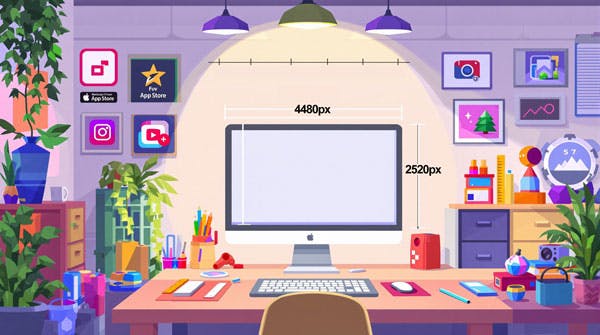
Struggling with blurry or stretched screenshots? The right dimensions make all the difference. Here's a quick guide to ensure your screenshots look sharp and professional across platforms:
Key Recommendations:
- Instagram: Story (1080 × 1920), Post (1080 × 1080)
- Twitter (X): Landscape (1600 x 900), Portrait (1080 x 1350), Square (1080 x 1080)
- LinkedIn: Posts (1200 x 627), Background Banner (1584 x 396)
- App Store (iPhone 16): Portrait (1290 x 2796), Landscape (2796 x 1290)
- Websites: Hero Images (1280 x 720), Blog Images (1200 x 630)
Tools to Use:
- PimpMySnap: Resize, annotate, and polish screenshots with presets for social media.
- TinyPNG: Compress images by up to 90% without losing quality.
- Canva: Resize and annotate easily with pre-set dimensions.
Quick Tips:
- Keep aspect ratios consistent (e.g., 16:9 or 1:1).
- Compress files to improve loading times (under 200 KB for most platforms).
- Use annotations sparingly and uniformly to avoid clutter.
Follow these guidelines to ensure your screenshots are visually appealing and meet platform requirements. Let’s dive deeper into the specifics for each platform.
Recommended Screenshot Sizes for Different Platforms
Social Media Screenshot Dimensions
For Instagram, stick to these formats for the best results: story (1080 × 1920 pixels) and post (1080 × 1080 pixels). Make sure your file size is under 30MB to meet platform requirements [3].
On Twitter, the 16:9 aspect ratio is now preferred for better visibility in feeds. Use 1600 × 900 pixels and keep file sizes below 5MB for static images [6].
LinkedIn screenshots should meet these dimensions for polished displays:
| Post Type | Dimensions (pixels) |
|---|---|
| Standard Post | 1200 x 627 |
| Cover Image | 1128 x 191 |
| Background Banner | 1584 x 396 |
Each platform has its own guidelines, so using the right dimensions ensures your screenshots look sharp and professional.
Screenshot Sizes for App Stores and Mobile Devices
For Apple devices, the latest specifications for screenshots are:
| Orientation | Dimensions (pixels) |
|---|---|
| Portrait | 1290 x 2796 |
| Landscape | 2796 x 1290 |
These sizes are tailored to the displays of the iPhone 16 Pro Max and iPhone 16 Plus [5]. Following these dimensions ensures your app screenshots look clean and attractive in the App Store.
Screenshot Dimensions for Websites and Documentation
When creating screenshots for websites or technical documentation, focus on clarity and readability. Capture images at high resolutions but compress file sizes to under 100KB to maintain fast page load times [2].
For consistent visuals in documentation, use uniform dimensions throughout your project. This approach helps create a polished, professional appearance.
"Effective documentation relies on clear visuals, consistent annotations, and seamless integration with text [2]."
Tools to Create and Resize Screenshots
Built-In Tools for Basic Edits
Windows and macOS come with simple tools like Snipping Tool and Preview that let you crop and annotate screenshots easily. If you're working on web-based screenshots, Chrome DevTools can help you set specific viewport sizes before capturing, ensuring your screenshots meet platform requirements.
While these built-in tools are great for quick fixes, more advanced options like PimpMySnap can help you add a polished, professional look to your screenshots.
PimpMySnap: A Powerful Screenshot Editor

PimpMySnap offers both free and paid plans, with premium features like watermark removal and advanced customization options. It’s great for adding extras like animated stickers, custom backgrounds, and device mockups. The tool also includes canvas size presets that match common platform dimensions, making it a favorite for creating content for social media.
Additional Tools for Screenshot Optimization
Beyond editing, tools like TinyPNG and Canva are perfect for optimizing your screenshots. TinyPNG compresses PNG and JPEG files by up to 90% without losing quality [2]. Canva, on the other hand, makes resizing and annotating simple with its preset dimensions, especially for social media posts.
If you're working with platforms like Zendesk, aim for screenshots that fit within the content container width (around 706px) to prevent horizontal scrolling [7].
Tips for High-Quality Screenshots
Maintain Consistent Resolution and Aspect Ratio
Always capture your screenshots at your device's highest resolution to ensure they are sharp and clear. Adjust your screen resolution beforehand to keep all images consistent, especially if they’ll be used in documentation or shared on social media. Keeping the aspect ratio intact ensures your screenshots meet platform-specific requirements.
Add Clear Annotations and Highlights
Annotations can make your screenshots more informative, but they need to be simple and easy to understand. Use red for callouts unless your screenshot already has a lot of red - then switch to a contrasting color like black or blue for better visibility [2].
Here are a few tips for annotations:
- Limit to 3-4 annotations per screenshot to avoid clutter.
- Place similar types of callouts in consistent locations.
- Add captions or text annotations only when absolutely necessary, and position them uniformly.
Optimize File Sizes Without Sacrificing Quality
Large file sizes can slow down loading times, so compress your screenshots using tools like TinyPNG. This can shrink file sizes by 40-60% while keeping the quality intact. For images with text, PNG format works best, and aim to keep files under 200 KB [2].
Since platforms often have file size limits, starting with an optimized file ensures quality is retained even after further compression. By following these guidelines, your screenshots will look polished, professional, and ready for any platform.
sbb-itb-522addb
A Guide to Image Formats & Sizes for Websites
Conclusion: Final Thoughts on Screenshot Dimensions
Creating high-quality screenshots requires attention to detail, especially when it comes to dimensions and technical accuracy. By using the tips and tools we've covered, you can ensure your screenshots meet platform specifications and leave a polished impression.
Different platforms, like Instagram, Twitter, and LinkedIn, have specific dimension guidelines that directly affect how your content appears. For app developers, the Google Play Store requires screenshots to be between 320px and 3840px with aspect ratios of 16:9 or 9:16 [8], ensuring app listings look professional and consistent.
When designing screenshots for knowledge bases or documentation, consider the viewing environment. For example, Zendesk's layout dedicates about 66% of its 1160px template width to article content, leaving roughly 706px of usable space [7]. Knowing this helps you tailor screenshots for better readability and usability.
Tools like PimpMySnap make it easier to create platform-specific screenshots while maintaining high quality. Its export options allow you to meet technical requirements without losing visual clarity.
To create standout screenshots, focus on using the right dimensions, optimizing file sizes, and adding clear annotations. This combination ensures your visuals communicate effectively while maintaining a professional look.
FAQs
Here are quick answers to some common questions about screenshot dimensions to help you stay informed:
What is a good image size for websites?
The ideal image dimensions for websites depend on their purpose and placement:
| Image Type | Dimensions (pixels) | Aspect Ratio |
|---|---|---|
| Background Image | 1920 x 1080 | 16:9 |
| Hero Image | 1280 x 720 | 16:9 |
| Website Banner | 250 x 250 | 1:1 |
| Blog Image | 1200 x 630 | 3:2 |
What size are social media images in 2024?
Each platform has specific image size recommendations:
-
Instagram:
- Story (1080 x 1920),
- Post (1080 x 1080) formats [3].
-
Twitter (X):
- Standard post: 1600 x 900 pixels
- Square: 1080 x 1080 pixels
- Portrait: 1080 x 1350 pixels [6]
-
LinkedIn:
- Profile photo: 400 x 400 pixels
- Company logo: 300 x 300 pixels
- Post images: 1200 x 627 pixels
- Background banner: 1584 x 396 pixels [4]
For stories on Instagram, Facebook, and TikTok, stick to 1080 x 1920 pixels (9:16 aspect ratio) [1][3]. This size works perfectly for mobile-friendly content.

