How to Add Looping Animations to Screenshots
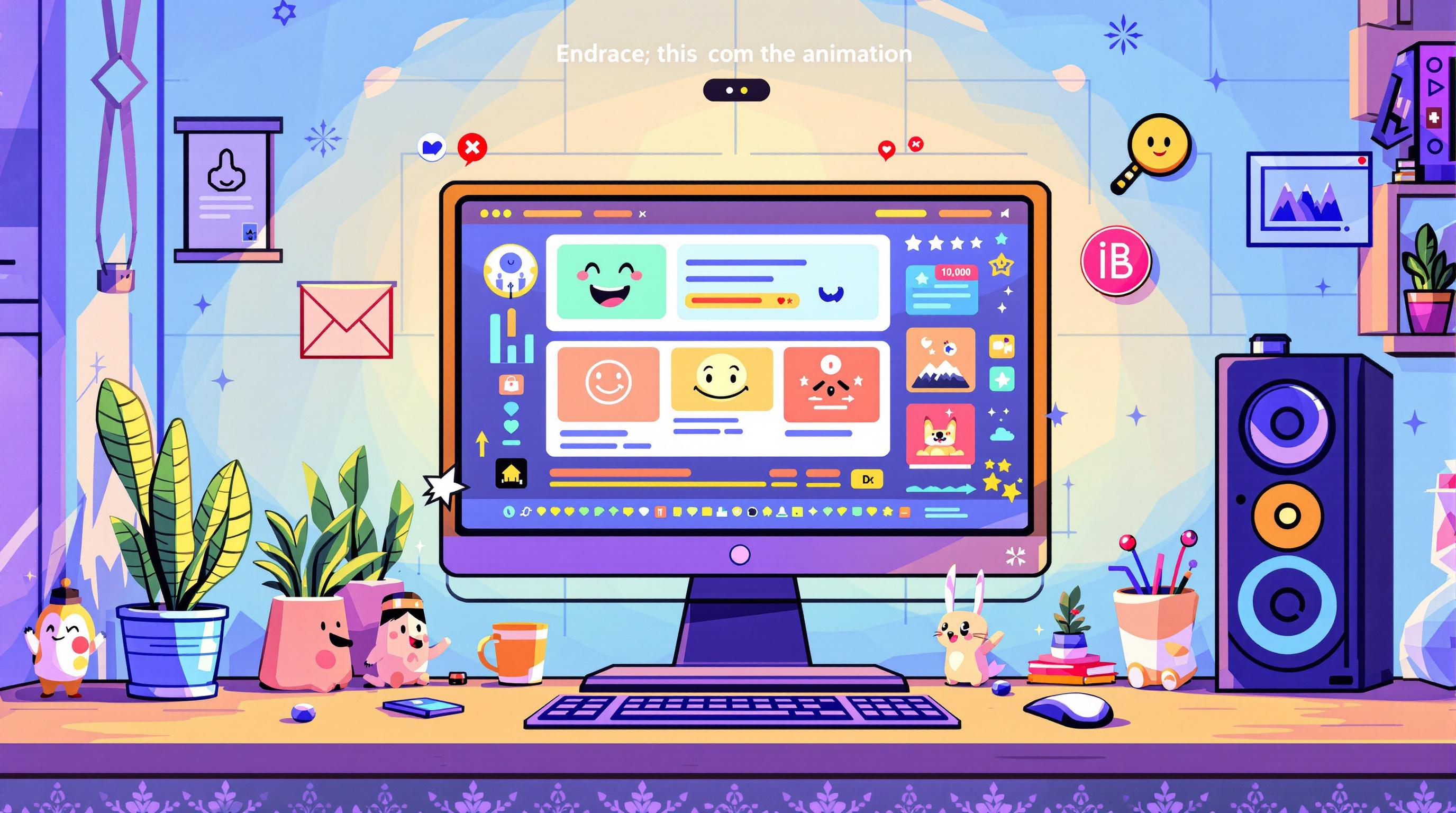
Looping animations can transform static screenshots into engaging visuals that grab attention and communicate effectively. Whether for social media, product documentation, or tutorials, these animations help highlight key features and simplify complex ideas. Tools like PimpMySnap make it easy to create polished, professional animations with features like animated stickers, custom backgrounds, and preset templates.
Key Points:
- What Are Looping Animations?: Repeating animations with smooth transitions, ideal for drawing attention or explaining steps.
- Where to Use Them?: Social media, product updates, educational content, and documentation.
- How to Create Them?: Use tools like PimpMySnap to upload screenshots, apply effects, fine-tune settings, and export in various formats.
- Tips for Effectiveness: Keep animations subtle, consistent, and tailored to your audience.
Looping animations are a simple yet impactful way to make your visuals stand out while remaining clear and professional.
Understanding Looping Animations
What Are Looping Animations?
Looping animations are visual elements designed to play on repeat without any noticeable start or end point. Unlike standard animations that stop after one cycle, these animations transition smoothly from the last frame back to the first, creating a continuous flow. This makes them ideal for grabbing attention or emphasizing key details.
For instance, a gentle pulsing effect can draw attention to a new button in a software interface without overwhelming the user.
Now that you know what looping animations are, let's look at where they work best.
Where to Use Looping Animations
Looping animations shine in a variety of scenarios:
- Social Media Content: Platforms like Instagram and TikTok thrive on visuals. Adding dynamic animations to static screenshots can make your content stand out in crowded feeds.
- Product Documentation: These animations can visually explain software steps, repeating as needed to help users understand complex features.
- Feature Announcements: Highlight new updates or features with subtle animations that guide users’ focus to the changes.
- Educational Materials: Great for breaking down workflows or processes, looping animations simplify learning by showing sequential steps in an easy-to-follow format.
Here’s a quick guide to pairing animation styles with specific use cases:
| Context | Animation Style | Purpose |
|---|---|---|
| Social Media | Fast-paced, eye-catching | Grab attention quickly in feeds |
| Documentation | Slow, methodical | Give users time to absorb information |
| Feature Updates | Subtle highlights | Direct focus to new changes |
| Tutorials | Step-by-step sequences | Simplify complex processes visually |
When using looping animations, aim for a balance. They should enhance the message without becoming distracting. The goal is to make your visuals engaging while keeping them clear and professional.
How to Add Looping Animations
Choosing a Tool
When picking a tool for adding looping animations to screenshots, focus on ease of use and useful features. A great option is PimpMySnap, a tool specifically made for editing screenshots and creating animated visuals.
After selecting a tool like PimpMySnap, you’re ready to dive into creating animations.
Using PimpMySnap for Looping Animations

Here’s how you can use PimpMySnap to add animations to your screenshots:
- Upload your screenshot: Start by importing the image you want to animate.
- Choose an animation effect: Browse the animation panel and pick an effect that fits your needs.
- Fine-tune settings: Adjust the size, position, duration, and speed of the animation.
- Export your file: Save it in the format that works best for your project.
PimpMySnap also includes preset formats tailored for documentation, which you can save as templates to use again.
Adjusting Animations for Impact
To make your animated screenshots effective, aim for a balance between being noticeable and not over-the-top. Fine-tune elements like duration, speed, and intensity to ensure the animation supports your message without becoming distracting.
Here are some tips for refining your animations:
- Match the duration and speed to the purpose of your content.
- Use lower intensity for professional or formal projects.
- Add small delays between loops to create a smoother effect.
Once you’ve found the perfect settings, save them as templates to keep your animation style consistent across all your work.
Tips for Effective Animated Screenshots
Purposeful Animation Techniques
Animated screenshots should strike a balance between being engaging and maintaining professionalism. Here are some techniques tailored to different goals:
| Animation Purpose | Best Practice | Example Use Case |
|---|---|---|
| Feature Highlight | Subtle pulse or glow effect | Drawing attention to a "Submit" button on a form |
| Process Flow | Smooth transitions or arrows | Demonstrating cursor movement during a signup process |
| State Changes | Fade-in or fade-out effects | Showing a toggle switch being activated |
Consistent Design
Consistency in animations ensures a polished and cohesive look. To achieve this, define the following in your style guide:
- Timing: Set clear rules for animation duration and type of transitions.
- Colors: Use a defined palette for highlights and effects.
- Interaction Types: Assign specific animation styles to certain actions or elements.
Audience-Focused Design
Your audience plays a key role in shaping animation choices. Tailor your approach based on who will see the animated screenshots.
For Technical Users:
- Opt for precise, functional animations.
- Highlight key actions with clarity.
- Include progress indicators to show process completion.
For Marketing Audiences:
- Use brand colors and elements to reinforce identity.
- Keep animations lively and visually appealing.
- Focus on showcasing benefits or key features.
For Documentation Readers:
- Break processes into clear, step-by-step animations.
- Use consistent timing for better understanding.
- Guide attention with simple, effective visual cues.
Always test your animations across different devices and platforms to ensure they perform well and are accessible to all users.
Related video from YouTube
Conclusion
Turning static screenshots into dynamic visuals with looping animations can elevate your content, making it more engaging and easier to understand.
The secret to creating effective animated screenshots is finding the right mix of creativity and professionalism. By focusing on purposeful animations, consistent design, and tailoring your approach to your audience, you can produce visuals that not only grab attention but also clearly communicate your message.
Whether you're working on documentation, social media posts, or feature announcements, tools like PimpMySnap make it easy to add animated stickers, custom backgrounds, and highlights. These features help you maintain a cohesive look while delivering clear and impactful visuals [1][3].
Thoughtful animation choices are key. For example, opt for subtle effects in technical documentation, weave in brand elements for marketing, or use step-by-step animations to explain processes. Each choice should guide your audience’s focus and improve their understanding.
As visual content continues to dominate online platforms, mastering animated screenshots can give your work a competitive edge. By practicing and experimenting with different animation styles, you’ll develop a unique approach that resonates with your audience while maintaining a polished, professional look.
With tools like PimpMySnap constantly evolving, content creators have more ways than ever to craft visuals that not only communicate effectively but also leave a lasting impression.
FAQs
What is the best tool to animate screenshots?
If you're looking for tools to animate screenshots, here are some solid options to explore.
PimpMySnap is a top choice for screenshot animations. It’s designed specifically for creating visuals used in documentation and marketing. Features like animated stickers and flexible export options make it a standout for screenshot-focused tasks. Other tools like Motionleap (great for natural motion effects) and StoryZ (ideal for selective animations) are worth considering, but PimpMySnap is tailored for screenshot-specific needs.
When picking a tool, think about factors like export options, customization capabilities, platform compatibility, and ease of use. For those focused on screenshots, PimpMySnap offers a budget-friendly plan at $3.99 per month [2], making it a great fit for creating documentation, knowledge base content, and feature announcements.
While all tools have their strengths, PimpMySnap is built to deliver polished, looping animations for screenshots. Whether you're working on documentation, social media posts, or marketing visuals, choose a tool that meets your specific requirements without compromising on quality or professionalism.

